Adding POS Database to Distribution Locations
In order to have Dynamics AX synchronize its data with the store locations, you need to have them configured with a Distribution Location which will be linked with the Store Database. You will use these later to define rules as to when the data is sent back and forth to them, but in this example we will show how you link the Stores Distribution Locations with the Store Database.
NOTE: This is part of the Setting Up A Retail Store With POS blueprint series where we show how to configure the retail module within Dynamics AX, and then deploy out the Point Of Sale registers for capturing sales. If you want to see all of the other posts in this series, click here.
How to do it…
To add the POS database to the distribution locations, follow these steps:
- Click on the Distribution locations menu item in the Retail scheduler folder within the Setup group within the Retail area.
- Your Store Location should already be in the system – it is created as you create your Store. It will just be missing the Database profile and Channel Schema.

- In the Profile name field, add the database that you registered for the store.
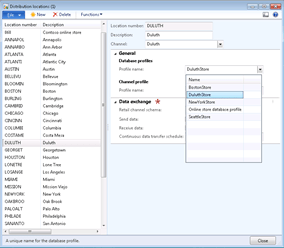
- You should also have a value configured for the Retail channel schema that you can select and use.
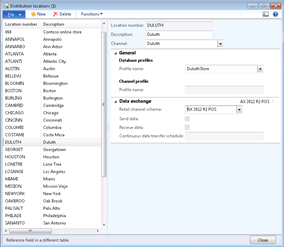
- Before continuing on, select the Test connection option from the Functions menu item to make sure that everything is configured correctly.

If you have everything in place, then you should get a successful message. - Finally you need to update Sync Service configuration. To do this select the Send configuration option from the Functions menu item. If all of your synchronization services are working correctly you should get a successful message notice and you are done.