Adding POS to the Distribution List
Once you have your Store Database created, and configured with its distribution information, there is one final configuration step that needs to be performed. The distribution location needs to be added to the default distribution list so that when the data synchronization is performed, it is included.
NOTE: This is part of the Setting Up A Retail Store With POS blueprint series where we show how to configure the retail module within Dynamics AX, and then deploy out the Point Of Sale registers for capturing sales. If you want to see all of the other posts in this series, click here.
How to do it…
To add the POS database to the distribution list, follow these steps:
- Click on the Distribution location list menu item in the Retail scheduler folder within the Setup group within the Retail area.
- Select the Default include list record and you will be able to see all of the Store Distribution Locations that will have their data synchronized.
- To add your new Store Distribution Location to the list, click on the Add button in the distribution Locations section and select your Store Distribution Location that you created.
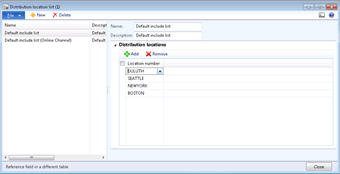
- Then click close to save your changes.