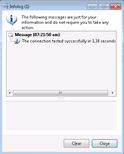Setup POS Database Profile
Once you have a Store database configured you need to register it with the retail module so that it is able to use it.
NOTE: This is part of the Setting Up A Retail Store With POS blueprint series where we show how to configure the retail module within Dynamics AX, and then deploy out the Point Of Sale registers for capturing sales. If you want to see all of the other posts in this series, click here.
How to do it…
To setup the POS database profile, follow these steps:
- Click on the Database Profiles menu item in the Retail scheduler/Channel Integration group of the Setup section of the Retail Area page.
- Each store database needs to be registered here with a profile. You can create a new record by clicking on the New button on the menu bar, although if you already have Store Database Profiles defined, then it’s easier just to create a profile from the existing ones by clicking on the Copy menu item.
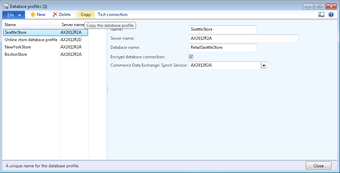
- When you select the copy option, you just need to give your database profile a name and click the OK button.

- Then change your Database name to match the new database that you have configured.
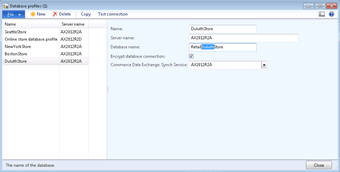
How It Works…
To check that the connection is correctly configured, click on Test connection menu item. If everything is connected correctly then the test will succeed.