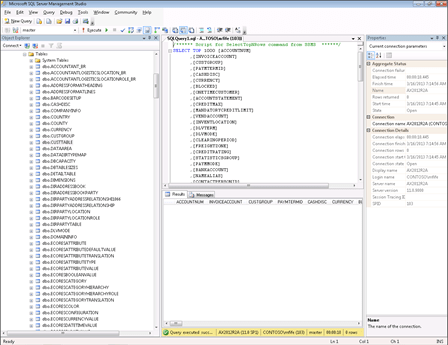Create a POS Database
The POS Registers work are designed to work in a stand-alone manner, not requiring access to the main Dynamics AX system, so that if they lose connectivity, the workers can keep on recording sales. In order to do this, each store will have it’s own database that it will run from locally. So as part of the configuration process, we need to create that database shell. That’s not a big deal though because there is a utility delivered with Dynamics AX that will help you with the process.
NOTE: This is part of the Setting Up A Retail Store With POS blueprint series where we show how to configure the retail module within Dynamics AX, and then deploy out the Point Of Sale registers for capturing sales. If you want to see all of the other posts in this series, click here.
Getting Ready…
Before we can create the POS database information you first need to create the blank database within MSSQL Server.
How to do it…
To create a POS Database, follow these steps:
- To access the Retail Database Utility, look in the Microsoft Dynamics AX 2012 program folder for the Retail Database Utility folder.
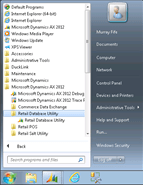
- In the dialog box that pops up, change all of the Store and Register references to point to the ones that you want to create the database for.
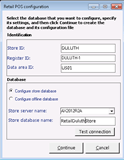
- Before running the update, click on the Test connection button to make sure that you are able to communicate with the database.

- To create the Store database, just click the Continue button.

- If everything worked as it should then you should be done.
How It Works…
If you open up SQL Management Studio, you will see your new database that the utility created for you.
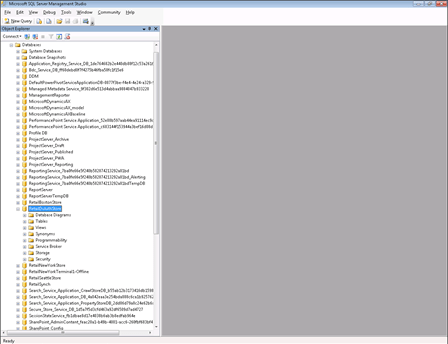
Along with all of the staging tables for the store.
Unfortunately though they are all empty, because there are a few more steps required to synchronize the data down to the store.